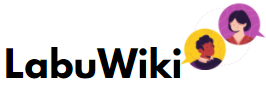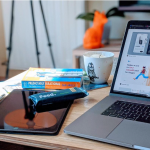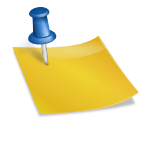5 Shortcuts to Speed up Process in PDF
Working with PDFs can be an incredibly frustrating experience. If you’re not careful, it’s easy to lose track of the content you’re working with and end up wasting hours merging PDFs or scrolling through a document full of text. Luckily, these shortcuts will make everything easier:
The Find Shortcut is easy to use and very fast. It’s found on the Edit menu, but you can also access it with a keyboard shortcut: Ctrl + F.
When you press this shortcut, a search box will open up and you can start typing to find text in a PDF.
You’ll see an indicator showing how many results (matching words) are found when you type in your search term or phrase. For example, you can press ENTER at any time to jump back to where you started searching for another result—or just hold down ENTER until all matches have been highlighted.
The Split Screen Shortcut is a very useful tool in PDF, as it allows you to view two pages side by side. This is a great way to compare the contents of two pages or even search for text on both sides simultaneously.
The first shortcut that you should know about is the full-screen mode shortcut. Press F11 to enter full-screen mode. When you have finished working on the document in full-screen mode and wish to return to your normal view, press F11 again. The full-screen mode hides the toolbar and menu bar so all of your attention can be focused on your work without any distractions.
Suppose something happens while you work in this view, like a pop-up window or dialog box. In that case, it will not interrupt what you are doing because these windows will appear on top of the document window rather than taking over its contents until they are dismissed by clicking away from them or pressing Esc on your keyboard.
When you are working with PDF, the Hand Tool Shortcut can be very useful. The Hand Tool allows you to pan around the document and zoom in and out by just clicking on it and dragging your mouse. It is a very easy tool to use that saves time when reading or editing documents.
The Zoom tool is one of the most important tools in the PDF viewer. You can zoom in and out of your document using this tool, as well as select text and move objects.
The shortcut for zooming in with the zoom tool is Command + (Control + on Windows). To zoom out, use Command – (Control -) instead. If you want to take a quick look at what your final document will look like when printed or shared online, double-click the page with the Zoom tool while holding down Shift to return all objects back to 100%.
According to Adobe Acrobat, “Merging multiple files into one PDF lets you store and review them more easily.”
You’ve all been there – you’re working on a document, and you hit a snag and need to fix it. But then you realize the only way to do that is by going through the whole process again from scratch. Of course, that takes time and can be frustrating when it repeatedly happens while working on something that needs to be done within a short timeframe. Fortunately, there are some things you can do to make this process more efficient.