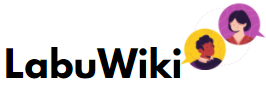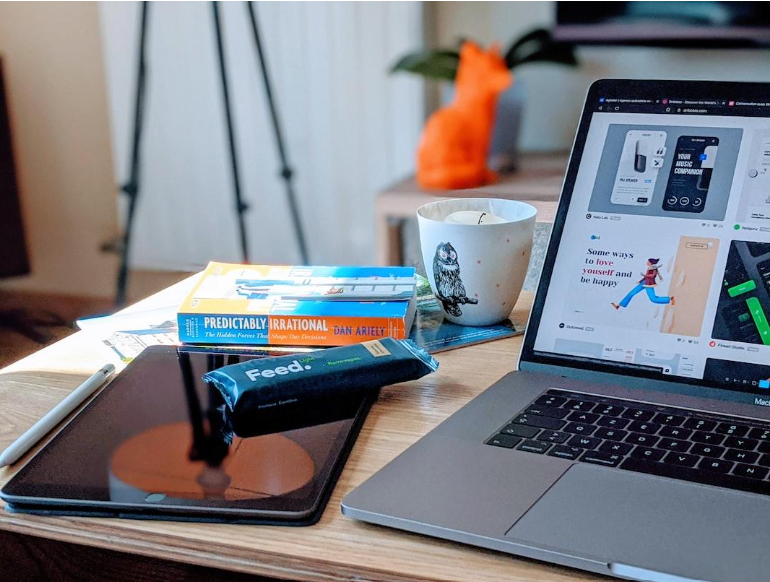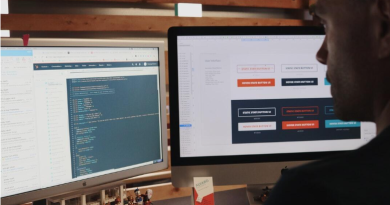Troubleshooting Common C# PDF Errors: How to Fix Them and Prevent Future Issues
Welcome to the world of programming with C# code and PDF!
These two technologies have revolutionized the way we create, store and share documents. However, as with any technology, there are bound to be some errors that can hinder our work progress.
In this guide, we will explore some common C# PDF errors and how to troubleshoot them. Whether you’re a beginner or an experienced programmer, this document will provide you with the necessary knowledge to overcome these errors and continue working seamlessly with C# PDF.
File Not Found
One of the most common errors when working with PDF files in C# programming is receiving a “file not found” error. This can happen for various reasons, such as incorrect file paths or missing files.
Troubleshooting Steps
First, double-check the file path. Make sure you have entered the correct file path and that it matches the actual location of the file. Verify if the file exists: If you’re using a specific file, check if it exists in the specified location.
Make sure to check for typos. It’s easy to make typing mistakes, so double-check for any spelling errors in your file path. Also, use relative paths: Instead of using absolute file paths, consider using relative paths to ensure flexibility and avoid potential conflicts with different environments.
Invalid PDF format
Another common error when working with C# generate QR code and PDF is receiving an “invalid PDF format” message. This can occur if the file you are trying to open or manipulate is corrupt or not in a valid PDF format.
Troubleshooting Steps
First, check for file corruption: Use a third-party tool or online service to check if your PDF file is corrupt. Use a different PDF library. If the issue persists, try using a different PDF library or tool to handle the file.
Next, verify the PDF version: Make sure the file you are working with is in a supported PDF version for your C# library-also, heck for encoding issues. Sometimes, invalid characters or encoding errors can cause a PDF file to be read as invalid. Use a tool to check for any encoding issues.
Insufficient Permissions
If you encounter an “insufficient permissions” error when trying to open or modify a PDF file, it means that your user account does not have the necessary permissions to access the file.
Troubleshooting Steps
First, check file permissions: Make sure that the file has the correct permissions and that your user account has permission to access it. Try running as administrator. If you are working on a Windows machine, try running your program as an administrator to see if it resolves the issue.
Contact the owner of the file. If you do not have permission to access the file, contact the owner or administrator to request access.
All About Troubleshooting Common C# PDF Errors
In this guide, we have covered some of the most common C# PDF errors and provided troubleshooting steps for each one. It’s important to always be prepared for these errors and know how to troubleshoot them efficiently in order to continue working with C# PDF seamlessly.
Remember to double-check your code, file paths, and permissions to avoid encountering these errors in the future. Keep exploring, and happy programming!
If you want to explore the best topics, we’ve got you covered. Check out some of our other blogs today!