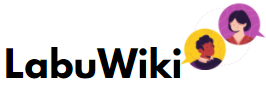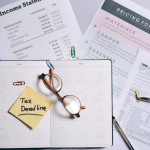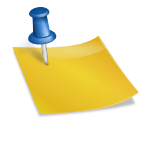A Step-by-Step Guide to IRS Tax Online Payment
Are you looking for a convenient way to pay your taxes? The Internal Revenue Service (IRS) now has an online payment method that makes it easy, safe, and quick to pay taxes.
Making tax payments online using IRS Tax Online Payment has simplified the process significantly, ensuring a secure and efficient transaction.
This step-by-step guide will show you how to use IRS Tax Online Payment to make your payments online. When you’re done reading this piece, you’ll know everything you need to know to use this helpful service to file your taxes.
Table of Contents
Set Up an IRS Online Payment Account
Having to pay taxes is a fact of life, but making an online account with the IRS can make the process go much more smoothly. If you have an online account, you can pay taxes online quickly and safely from home.
You don’t have to worry about mailing checks or waiting on hold for a long time on the phone. You will need to give some basic information and make a login and password before you can start. When you’re registered, you’ll have access to many ways to pay your taxes and useful tools that can help you stay on top of them.
Gather Your Information
Before you start the online IRS tax payment process, you need to make sure you have all the information you need. Your Social Security Number (SSN) or Individual Taxpayer Identification Number (ITIN), and the amount of tax you owe from your letter or return.
This is there whether you are paying or not. Having these details ready will streamline the process and eliminate possible errors.
Ensure you have your bank account or card details ready for the transaction. If you are paying with a bank account, this includes the account number and transfer number.
If you are paying with a credit card, this includes the card number, expiration date, and CVV. Double-check all these details for accuracy to avoid any payment issues.
Visit the IRS Website
To start the IRS online tax payment, navigate to the official IRS website at www.irs.gov. On the homepage, click the “Payments” tab on the menu bar. This will take you to a new page to find various payment options and services the IRS provides.
Choosing “Pay Your Tax Bill” will take you to a new page with information on how to pay your taxes in different ways. Depending on how you’d like to pay, click the “Pay by Debit or Credit Card” or “Direct Pay with Bank Account” links to make an online payment. Follow the prompts to proceed with the payment process.
Choose Direct Pay
For taxpayers seeking a convenient and fee-free option, IRS Direct Pay is the way to go. This service allows you to pay for free from your checking or savings account. You must verify your identity by providing information from a previous year’s tax return, so have that handy.
Once your identity is verified, you’ll be prompted to enter your payment information. This has the information for your bank account, the amount you want to pay, and the date you want the payment to be made (up to 30 days ahead of time).
Once you send it, you’ll see a confirmation page that you can print out as a receipt. You’ll also get an email notice.
Enter Your Payment Information
After selecting your payment method, the next step is to enter your payment details. This includes the amount you wish to pay and the payment date. If you’re using a card, you must also provide your card number, expiration date, and CVV.
If you’re paying through a bank account, you must provide your account and routing numbers. Before submitting your payment, take a moment to review all entered information to avoid any potential issues.
Once you’re sure everything is correct, click on “Submit” to finish your payment. After submitting, you will receive a confirmation page and a confirmation email; be sure to save these for your records.
Verify Your Payment
The last step in the process is to verify your payment. It is important to double-check that the deal went through after you’ve sent in your income. The IRS will provide a confirmation number, which you should save for your records.
In addition to the confirmation number, you can also check your bank or credit card statement to confirm the transaction. The payment may take some time to reflect on your information, so don’t worry if you don’t see it immediately. Regularly checking your account and email for any additional communication from the IRS is a good practice.
Extra Tips and Information
Be aware that fees may be associated with using specific payment options, such as credit or debit cards. Always check the IRS website for the most up-to-date prices and payment methods information.
If you cannot make a full payment at one time, consider setting up an installment agreement through IRS Tax Online Payment. This allows you to pay your taxes in smaller, more manageable payments over time. Make sure to pay on time to avoid IRS tax penalties.
Keep track of your payment history and confirmations by creating an account on the IRS website. This will also make it easier for future tax payments as you can save your information for faster processing.
If you have any problems or questions while making the payment online, you can call the IRS for help. They can help you with any issues and make sure your payment goes through smoothly.
Making the Most of IRS Tax Online Payment System
The IRS Tax Online Payment system is a testament to the digital age’s conveniences. If you follow the steps in this guide, you can handle your taxes and file them on time, from anywhere. As with any financial matter, being thorough and mindful of details is essential.
Never hesitate to consult a tax professional for personalized guidance. Don’t look at this online system as a burden; see it as a tool that will make your life easier and give you a useful way to deal with the necessary task of paying taxes.
Remember, a well-informed taxpayer is a prepared taxpayer. Happy e-filing!
If you’ve found this article helpful, please check out some of the other great content on our site.